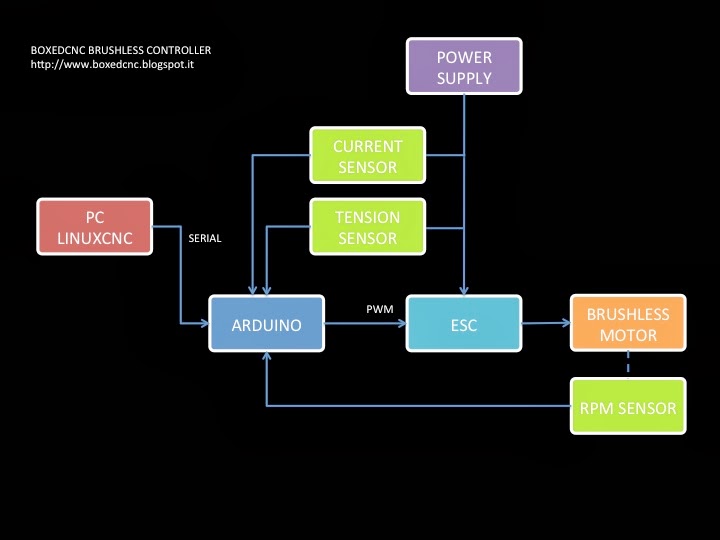In this post i'll cover actual sensor setup for pellet and wood chips bulk level monitoring.
My warehouse is a room covered by wood, with sloped floor and a moving reclaimer on the center. The total volume is approximately 12 cubic meters and once filled i've no access to the room.
Obviously i need to know residual pellet level, so a pellet bulk sensor is needed. While googling i've found few examples, all of them related to water level in tank and using ultrasonic distance sensor approach.
The room is more or less 2 by 3 meters: in this configuration, pellet or wood chips forms non uniform piles in the room, with lower point just above the reclaimer area, so is needed to use an array of sensors averaged to find the level: 9 ultrasonic sensors are arranged in a matrix configuration.
Pellet bulk level sensors
How to monitor pellet bulk level if you can't access to warehouse?My warehouse is a room covered by wood, with sloped floor and a moving reclaimer on the center. The total volume is approximately 12 cubic meters and once filled i've no access to the room.
Obviously i need to know residual pellet level, so a pellet bulk sensor is needed. While googling i've found few examples, all of them related to water level in tank and using ultrasonic distance sensor approach.
The room is more or less 2 by 3 meters: in this configuration, pellet or wood chips forms non uniform piles in the room, with lower point just above the reclaimer area, so is needed to use an array of sensors averaged to find the level: 9 ultrasonic sensors are arranged in a matrix configuration.
Ultrasonic sensors
For the project i've selected HC-SR04: the sensor is a low cost complete ultrasonic measurement device. The sensors are housed in waterproof electrical box.
Once activated a signal burst is emitted from the emitter, then the signal is captured from the receiver, mirrored by a surface. Using simple timing formula based on sound speed, the library output distance in cm. Simple. 3 cm to 2 meters is the real distance range, while effective usage suggests the sensor is not so accurate over time: in my experience temperature compensation is needed to give at least not wrong measurements (15% of fluctuation is possible).
Most libraries provides averaging for each reading, with 10 to 25 signal bursts before measurement average.
From distance to weight
Pellet weight in bulk storage is more or less 650 kg/mc.
To provide weight measurement the equation is simple:
Estimated weight = Average(empty distance - measured distance)*(area)*(bulk weight)
Data acquisition
To acquire 9 sensors outside warehouse a lot of cables are routed outside warehouse to an external waterproof electrical box.
The little circular window in the front of electrical box is PMMA window sealed with hot glue (my new electronic projects best friend).
In the box i've installed an Arduino Mega with three additional sensors:
- A remote DHT22 inside pellet warehouse to provide internal reading of temperature and humidity;
- DHT22 to provide same readings of external conditions;
- A three-in one sensor: light, pressure/altitude and temperature
Measurement routing
Distance between Arduino Mega and Raspberry PI is more or less 4 meters. After a bit of googling, i've found a 5 meters USB cable is reliable. I can confirm is true.
The USB cable connect Arduino to RPi inside the boiler room (gray cable coming from the top of the electrical box).
Inside the box a Raspberry PI with Node-Red with MQTT client (more details in the future).
Another Arduino is installed and connected to read out energy monitor.
RPi communicates with a central server (another RPi) using ethernet.